This post describes what to do when the Install macOS Sierra app doesn’t start. This can happen when you try to upgrade through the App Store — where it just sits in a “Downloaded” state — or also when you double-click the application manually.
If you’d like to skip to the commands, click here.
I run a MacOS media server in my basement — it’s an old MacBook Pro that sought revenge by permanently shutting off its display after I bathed it in a mug of hot tea.
This is actually one of FOUR times that I’ve fallen victim to one of a set of two “very tippy” mugs. They’ve been banished from my house — my wife and I decided that since I can’t be fixed, and I’m a permanent fixture, then the mugs had to go.
Anyway, for the last few months I’ve tried to get this MacBook upgraded up to OSX Sierra. However, the the App Store installation would just get stuck when it go to the “Downloaded” stage; manually double-clicking the Install macOS Sierra app in the /Applications folder wouldn’t help: Frozen setup, Activity Monitor, Terminate, wait a month or two in case something changes and the installer gods smile down upon me.
At first I thought that maybe this was a bug in the installer, so each time that a minor revision of Sierra came out, I’d try again, to no avail. The odd thing is that there appear to be absolutely no solutions to this problem in Apple support forums — not even suggestions about first steps.
MacPaw have some advice on their site, e.g., resetting SMC, NVRAM, etc, but some didn’t work, and others were.. challenging, without an attached keyboard or display.
I decided to dig in and try to solve this myself.
Pretty soon, I happened upon the createOSXinstallPkg project. Basically, it’s a terminal-based utility for converting MacOS installers into pkg files so they can be more easily distributed in managed networks. The PKGs that createOSXinstallPkg creates start the installation using a different mechanism, and so I thought that this might skip whatever offending step was freezing my own attempts via the app and DMG.
To make the PKG installer
- Download the installer (you’ll need to get version 10.12.3 of Sierra, so you don’t have to patch it before step 4).
- Locate the installer app in the /Applications folder
- Download the createOSXinstallPkg tool (you can get the zip from here) or use git to checkout the latest source:
$ git clone https://github.com/munki/createOSXinstallPkg
- Run the tool against your downloaded MacOS installer:
$ cd createOSXinstallPkg
$ sudo ./createOSXinstallPkg --source "/Applications/Install macOS Sierra.app"
Then the tool will do it’s thing for a little while, and you will soon be presented with a brand new pkg you can just double-click to run.
In my case, I was doing this over Remote Desktop, on a machine with no display. I didn’t even have a display in the house that could use (aside from a TV), and no mini port to HDMI adapter, so I was taking a bit of a risk!
Nevertheless, the installer started, asked to reboot, and a half hour later my server popped back up on the network sporting OS X Sierra 10.12.3. After that, upgrading to 10.12.6 was a breeze.
I believe this solution works for any version of stuck macOS installer, however, versions after Sierra require some sort of patching.
Let me know in the comments if this helped you with your install.
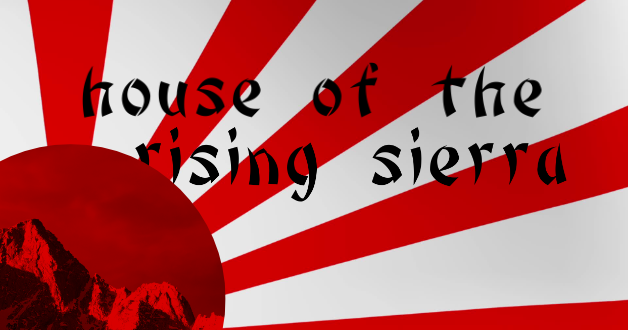
was way to complicated for me.